GIS Lookup allows you to set up a Work Type to have an auto GIS asset look up attached to it. *Note: You are able to utilize GIS Lookups through the Web Portal and Android devices.
Configuring GIS Layers to Link to Work Items
- From the map view, click on the Filter tab to the left.
- Click on GIS Data from the menu.
- Click on the icon to the left of the Layer Name. This will open the Configure Gis Layer window.
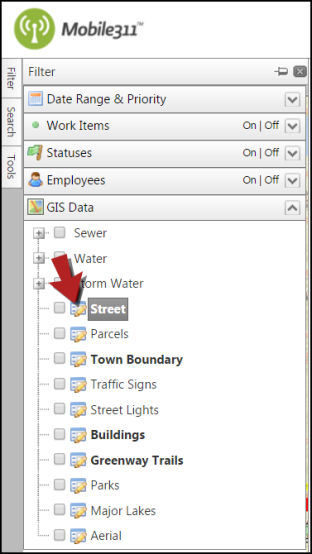
|
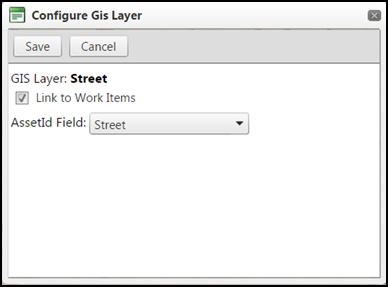
|
- Check the box next to Link to Work Items and then select the field you would like to use as the Asset Id on the work items from the drop down.
- Click the Save button when you are finished.
- Repeat this for all layers you would like to be able to link. Now, when you use the Identify Tool (
 ) and identify on assets from the web portal in the search result, you will have a create work item flag you can click to create a new request.
) and identify on assets from the web portal in the search result, you will have a create work item flag you can click to create a new request.
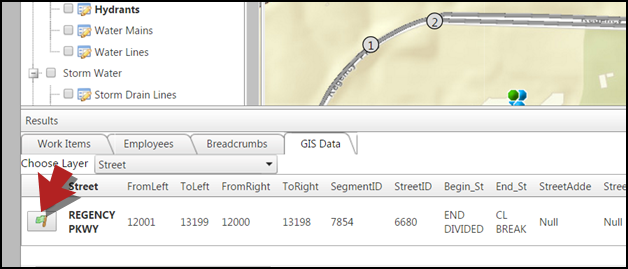
Setting up a GIS Lookup
- Hover over the Clients tab and select GIS Lookup.
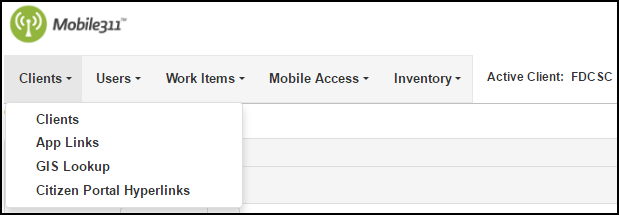
- Click on Add New GIS Lookup.
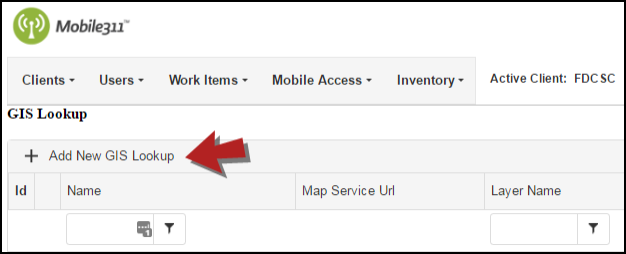
- Enter a Name. *Note: This is a required field.
- Enter the map service Layer Name. *Note: This must be exact with the layer name.
- Enter the same label in the Asset Id Field that you selected in the AssetID Field drop down menu when configuring the GIS layer.
- The Description Field is used for instances in which you would like additional information to populate in the description field on the work item.
- Enter the Search Distance. *Note: This is typically 1,000.
- Enter the Max Results. *Note: This is typically 5.
- Click the Save button when you are finished.
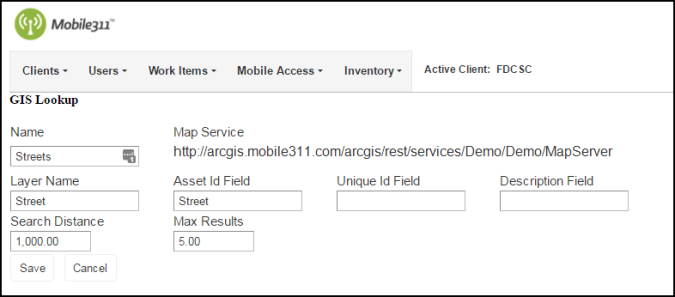
Adding a GIS Lookup to a Work Type
- After you have saved your GIS Lookup, hover over the Work Items tab and select Work Types.
- You can either add a new Work Type or edit an existing one.
- Once you are on the Work Types form, scroll to the bottom and move the GIS Lookup from the Gis Lookups Not In Work Type box to the GIS Lookups In Work Type box using the left arrow. *Note: You can add multiple GIS Lookups to a Work Type.
- The GIS Lookup that is selected is the default that will be displayed first in the search results.
- Click Save.
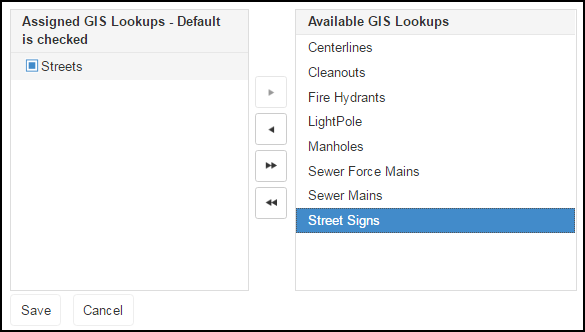
The next time you log into the mobile application, you will be able to tap the GIS Lookup button on the Edit form and will see results for the search with Asset IDs that are within range of the configured GIS layers. If you are using the Web Portal, you can access the work item form and click on the 3 dot ( ) button next to the Asset ID field to view the same information.
) button next to the Asset ID field to view the same information.
